Posted on 07/12/2012
In this series of ten posts regarding what software you will need to run a marketing business online, we are going to discuss the five basic “for a fee” items (actually the fifth one comes free with the fourth item) as well as five free pieces of software that is indispensable to any home business. These posts are only the beginning of a free course in marketing for beginners, so return often so you don’t miss any new posts. You CAN make money online. I’ve been doing it for roughly 15 years. But you need to do these basic steps first.
By now, you should have your computer protected with a good suite of security products, but many people put off back-up protection until after their computer crashes, and by then it’s too late. Besides the lost time, unless someone can recover the files from your old hard drive (if it’s even possible), it can be a very expensive setback, in both repairs and lost income. You will also lose the confidence that your customers had in you if they see that you cannot manage your business properly, and will go elsewhere, resulting in a loss of income. It’s not worth taking that kind of chance. We’re going to talk about back-up protection to save your files in case your computer crashes, is stolen or destroyed.
For back-up protection, we use Carbonite. Some people think that all they have to do is save their files to an external hard drive setting on their desk, but that is a cheap and ineffective method that has its limits.
What happens if your whole house is destroyed by fire or flood, or someone breaks in while you’re gone and takes everything? What happens if a tornado blows your whole house away? What if you just plain forget to manually back up the last spreadsheet you worked on, or the family pictures that you just organized into an album? What good is your external hard drive going to do you then?
When running a business it is critically important to have ALL of your business backed up on a server which is not a physical part of that business, continually and automatically… in other words… off site.
That’s what Carbonite does. For about sixteen cents a day, it automatically and continually works in the background, in between your own keystrokes so as not to slow you down. It backs up literally everything on your computer (except certain downloaded programs) (it’s a legal issue) as well as everything on any external hard drives on your desk (that’s optional and may not be needed). And if you lose your computer and/or all your data, you can log onto their site from your new computer and download everything right back to your desktop, to the same folders and files, just like it was before. There are many others out there that do the same thing, but I feel that Carbonite is the best known, and since I use it myself, I know it works. I have already had a computer crash last fall (2011), and within a day I was completely up and running with a new computer and all my data was right back where it was before, despite going from a computer with XP to the new computer with Windows 7.
Keep in mind, the speed of recovery is dependent upon how much information was on your computer, and what your download speed is on your internet service. I have a lot of files on my computer… more than an average “home” office user, but probably not as much as someone who does a lot of graphics work. It took nearly 8 hours to recover all my data on a 10 Mbps service. (Download speeds are typically less than what your internet speed is rated.) But the important thing is… it was ALL there!
(Side note: On top of that, I also have redundant emails set up, so even before I had the new computer operational, I was able to go to another computer and IMMEDIATELY get into all of my emails that were forwarded from my own servers to a public server (Gmail). So in that regard, I lost only a few seconds of time. NEVER, EVER depend on a computer based email management program, like Windows Live Mail, or the open source Thunderbird. I have used several of them and lost very important emails that were no longer on the server after they downloaded!
Most PC’s with Windows 7 or newer now come with Windows Live Mail as their new email manager, which replaces the former Outlook Express. You can still get Outlook, but it no longer comes standard on new PC’s. The new program works very much like the old one, except that I ended up with scrambled folders after two very minor power line glitches, and I refused to use it a third time. The information in those folders was lost forever, and I can’t deal with that.
On my own computer I used Thunderbird (another good and free “open source” email management program similar to Outlook Express) to pull from my own business email accounts, as well as the redundant Gmail emails, so that I have two copies of everything. But I later discovered that it has its limits also, and slows way down when you get too much information stored in it. But it does work well as a reader for RSS feeds, so that is all I use it for now, although that use may go away, too, due to my now owning an iPad.
The iPad itself cannot read RSS directly, but it recommends other programs from which it can pull the files…none of which are Thunderbird. So I may have to go to another reader that will work with both the PC and the iPad.
When you depend on customer service and orders coming in, you can’t afford to miss or lose any emails! It’s easier to delete duplicates than it is to recover "one and only" emails after they’re lost! It’s nice to have emails on your computer, so you can read them offline, but you also need to have critical emails stored off site, and Gmail, Hotmail, Yahoo Mail or any public email will suffice, although Gmail is rated the top of the line public email provider for “business” use by popular vote!) (And if it’s free, why not go for the best?)
Due to the slowing down of Thunderbird, I have resorted to using Gmail exclusively. Not only is it as reliable as you can get, it is already off site, accessible from any computer, and it works well with iPad, too. In fact, they have a special app for it, but you can also go online directly to the site and read your email there, using any browser.
So what about those downloaded programs that Carbonite (or no other company) will back up for you because of legal reasons? Easy…
–If you received the program on a disk, then the instructions usually just tell you to “run” the program from there. No need to save it to your hard drive, because you have the original disk for back-up. You’ll just have to reload those programs manually. Any data that they use IS stored on your computer, in other files, and will be stored and retrievable by Carbonite.
Always store your program disks in a safe place, along with any registration keys they give you (usually in the cover). If you store your important stuff at home, then you should have it in a fire-box or fire-proof safe of some kind, and preferably as low as you can get it. Heat rises, so if you have a basement, store your fire-box there, but above any flooding possibilities. It will be less likely to sustain heat damage if it is below the flames as much as possible, and if above waist high will usually avoid most flooding accidents.
–If you downloaded the program from the web, many times they also will tell you to simply “run” the program from their download link on the site. I normally “save” the program first. Most of them are sent in either a .zip file or a .exe file, and once those files are on your computer, Carbonite will save those files. But if you only tell it to “run” the program, the part of the program that initiates the startup of the program remains on the web and only the install portion is sent to your computer. If you lose it for any reason, then you may have to go through the install process again from the web. (Sorry, but that’s as “non-technical” as I know how to explain it. Any tekkies that have a better way of explaining it are welcome to chime in on the comments. But please, no guess work. Be sure of what you are saying.)
–This is also a good reason why you need to set up email folders… to store critical emails with download information and receipts in them. DO NOT simply leave emails in your inbox! A good back-up program like Carbonite will restore all your emails AND folders. Organize them properly and you will spend a whole lot less time trying to locate them again! If you forget where you got the downloaded program, your email archives will give the address to go back and get it again, as well as the proof of purchase to give you log-on information or entry keys (the long string of alpha-numeric characters that some programs require to register and activate them). You should also save your receipts for such programs which are always emailed to you. That way, if you have to provide proof that you already purchased the program, you can easily email it to the provider for verification.
There are other backup programs available, but I recommend what I use. With fifteen years in this business, I watch what other professionals use, read the reviews, and make sound decisions based on proper research. If I didn’t feel that Carbonite was the best, I wouldn’t recommend it. But whatever you decide, the important thing is that you make the decision right now, to store your data off site, away from your business or residence, so that it is fully protected.
Protecting your data is important, whether you run a business or not, and just putting them on an external hard drive is not the total answer. It is certainly not the answer for protecting a business.
As always, let me know your thoughts.
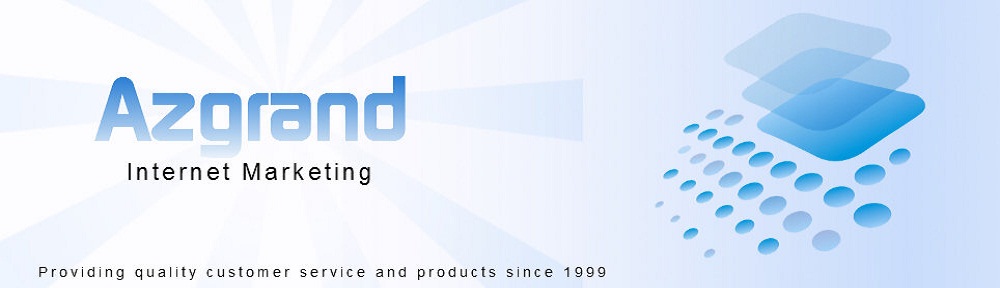
No comments:
Post a Comment